How to Make a YouTube Video Out of Your Beamer Seminar
March 2, 2020
I posted my one-hour seminar on YouTube. Here’s why I thought it was important for me to do so, and how you can make your own using iMovie.
Why make talks available online
I think the people in the greatest need of intuition and a gentle introduction to a paper are students (undergrad, masters, PhDs). These are the same people who don’t have the power to fly someone over to give a seminar, but are tech saavy. Plus, not every person who would like to see an intuitive explanation of a paper can afford or want to fly someone over anyway. Seminars can save someone hours of work trying to decipher a paper.
I find the practice of flying just to give a talk carbon-wasteful and antiquated (but please invite me anyway - really, I can’t afford to not go at this point in my career and I’d love to visit your group too and talk math)!
Most people quit academia at some point. I find it very sad that most of this time-specific intuition gets lost (most of what we leave behind is formal writing which is less conducive to communicating intuition). And even if I stay in academia, what are the chances I’ll remember the details of my first talk as well as right now, the eve of me giving my seminar? I’d like to share this version of my intuition about my own paper, rather than the blurry version I’ll inevitably have a couple years down the road. And to be completely honest, preparing the slides of this talk was quite a struggle already as I’m giving this talk almost a year after the original paper submission on the arXiv.
Why slides
Slides are digital so I can make them highly legible (unlike a lot of blackboard video talks I’ve seen, due to bad angles and lighting), and the audio can be a lot better since I’ll be talking directly into the microphone in an empty room.
How time consuming is this?
I’ve personally found this process totally ok time-wise. I record my talks in sections for practice before giving them anyway, as I’ve found re-listening to the audio enormously helpful to improve clarity, structure, and use of filler words. For this particular seminar, I practiced my talk for a solid day before giving it, once I had a first draft of my slides. I adjust the slides and what I’m going to say on the go during practice. The result is the YouTube video above.
Also, it’s really super easy to make this video, I promise!
Let’s make a video in two minutes!
I’m using iMovie 10.1.14 for these instructions.
Step 1 : Take screenshots
Open your beamer slides and put them in fullscreen. On Skim, I use the Option+Command+P shortcut.
Take a screenshot of this fullscreen. I like to use the Command+Shift+3 shortcut.
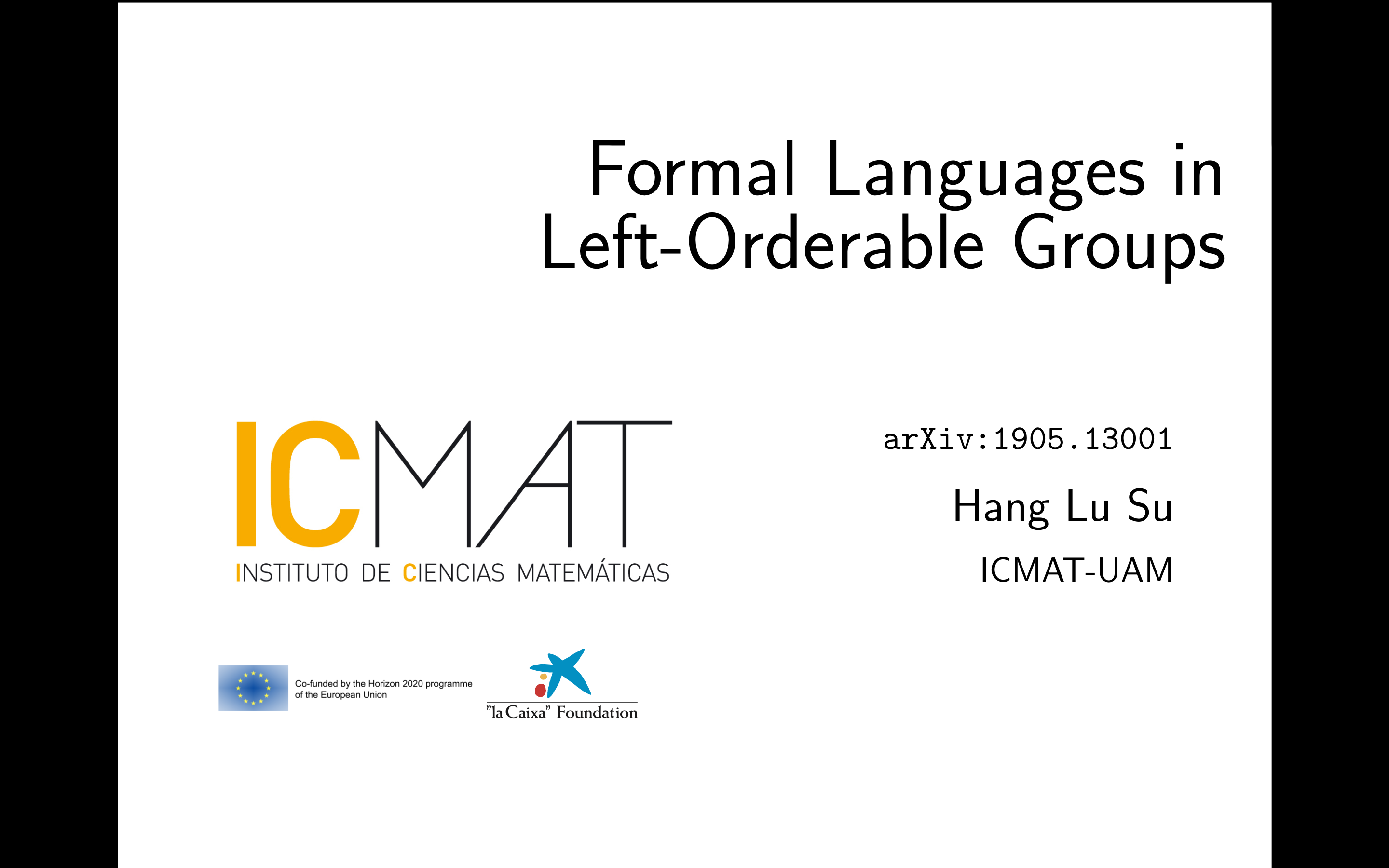
Step 2: Getting slide into iMovie
Open iMovie and click the + Create New button and select Movie.
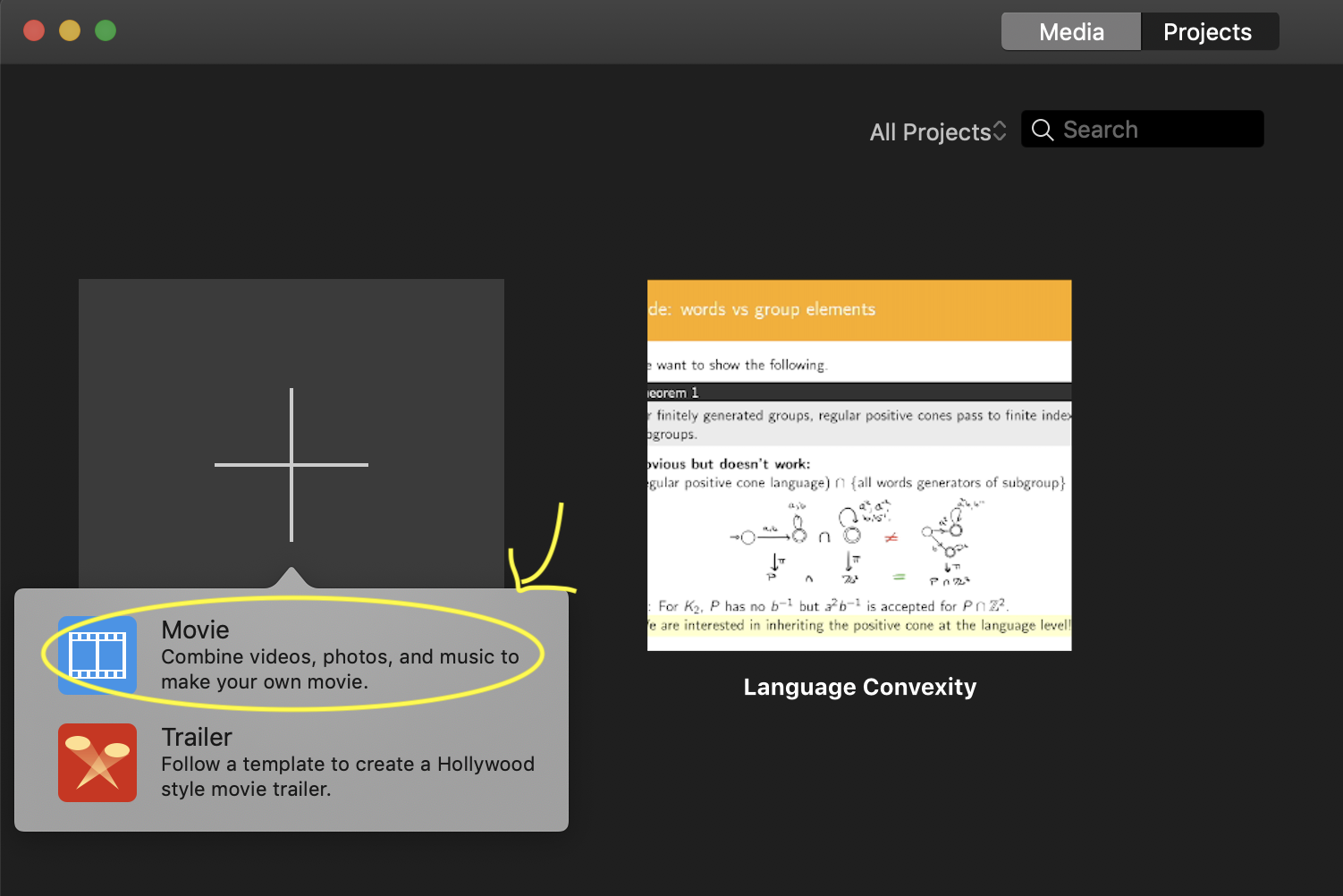
In a new project, simply drag the screenshot you took into the timeline.
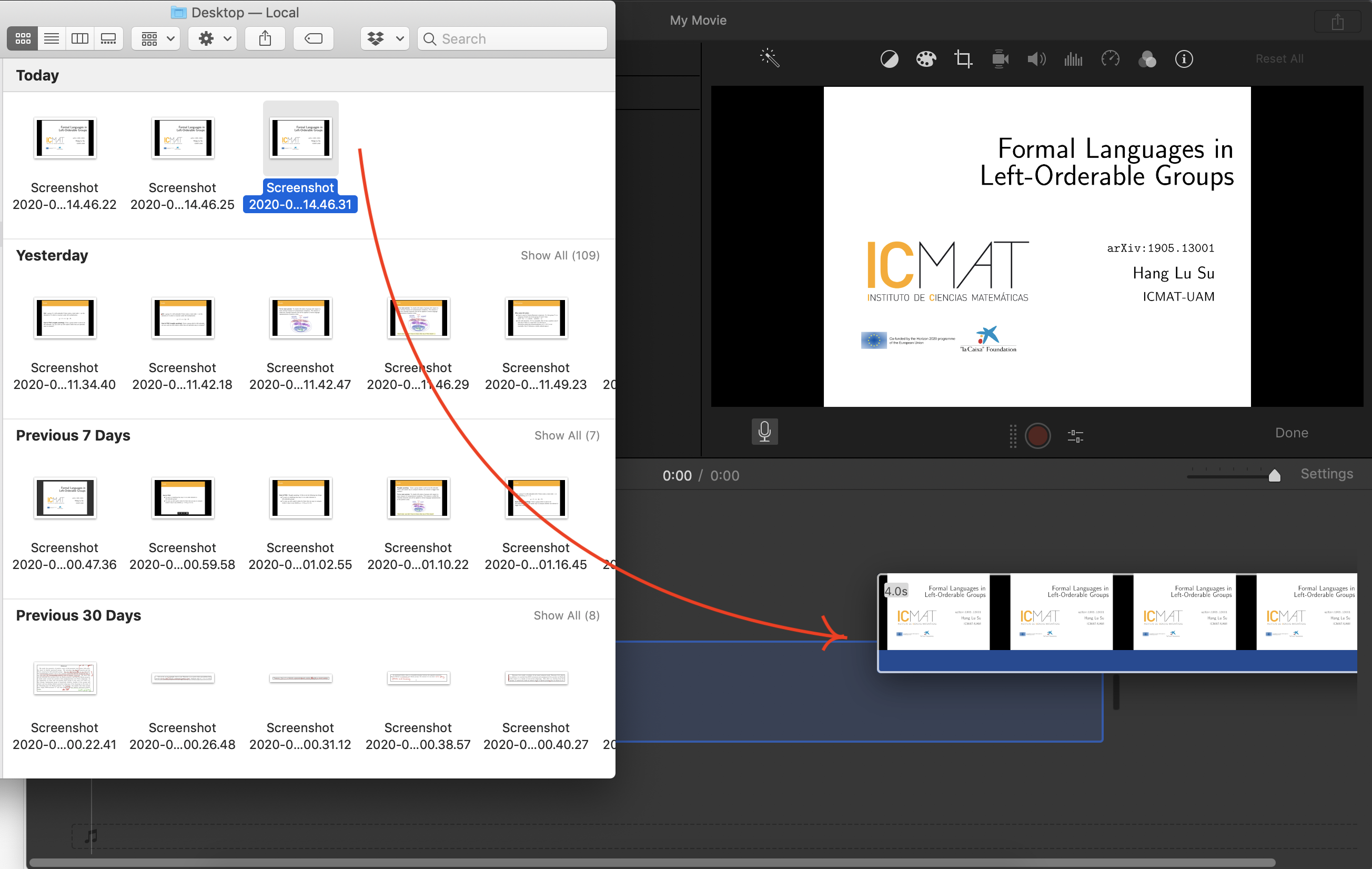
Now it might be that the background is in “Ken Burns” (the weird zoom mode by default). Change this by clicking the crop icon and then choosing fit as your option. In general, you can fix this default mode by going to the Preferences… menu.
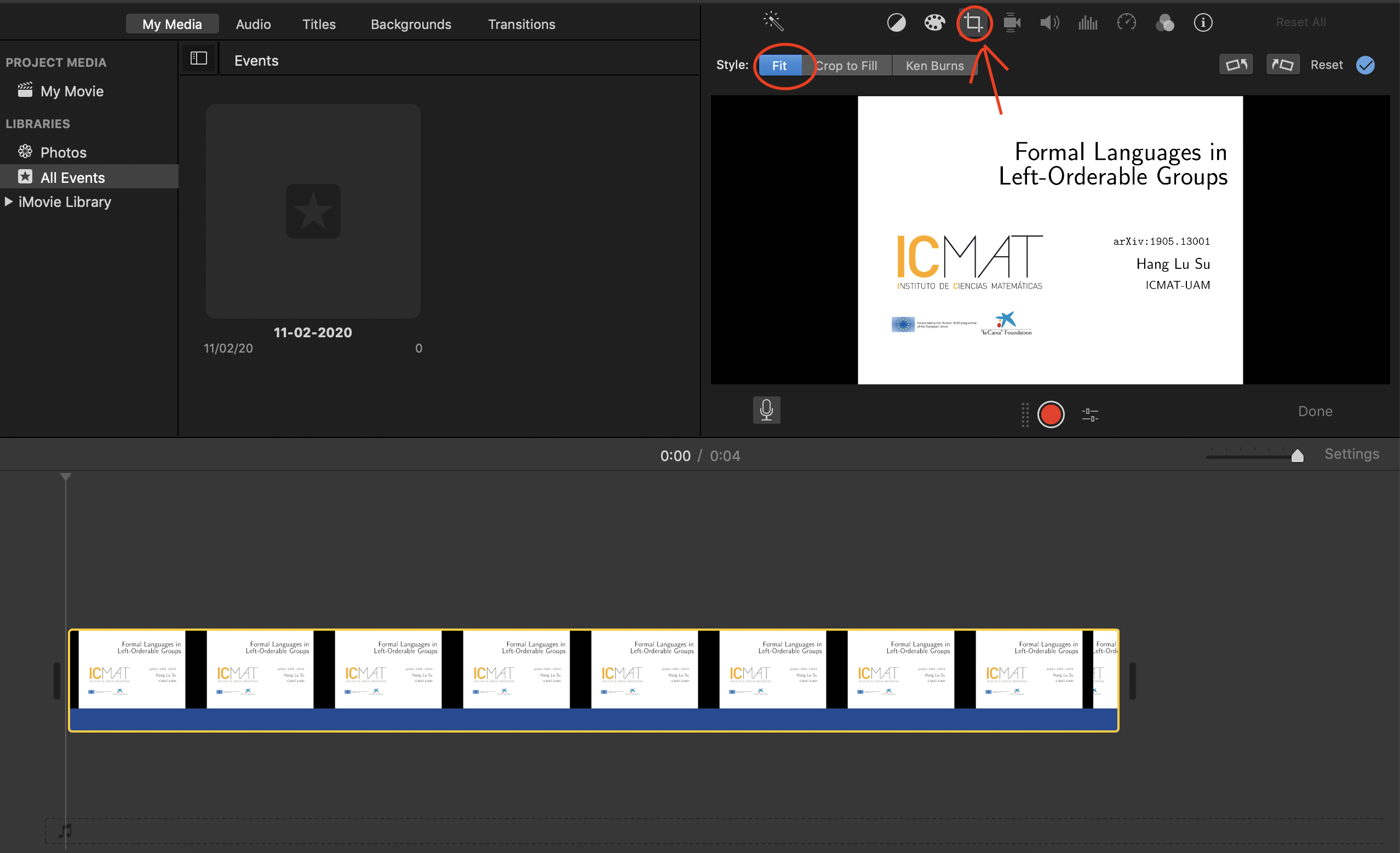
You will be able to extend the length of time this slides appears in. We will adjust this later. But first, let’s put an audio.
Step 3: Getting the audio
To get audio, click the mic button, and make sure the audio feed is connected to your built-in microphone. Record what you’d like to say about this slide.
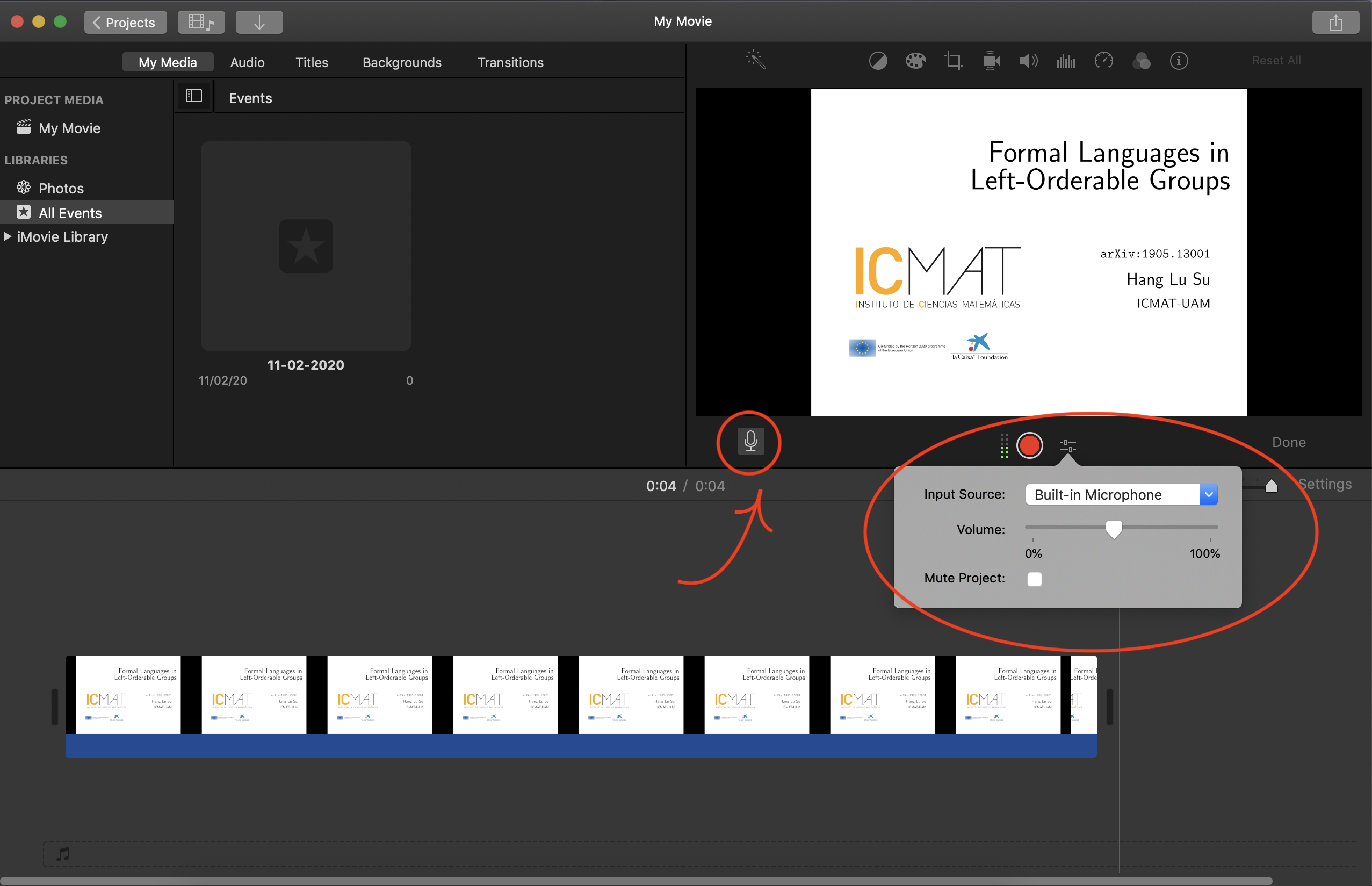
Step 4: Sync the audio and the slide
Simply drag the audio file (in green) to time the audio input with the visual input.
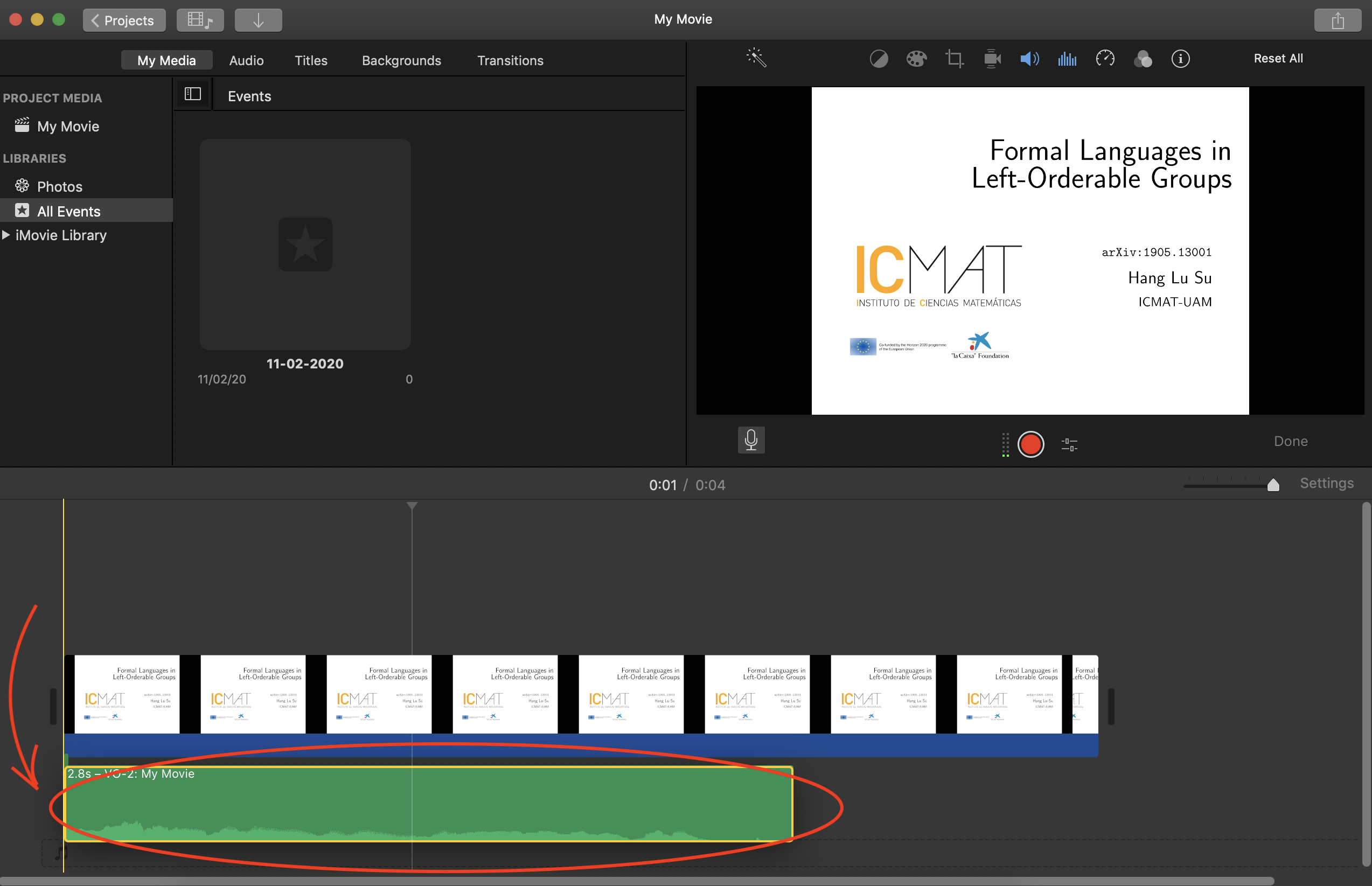
Next, drag the visual file so that your slide ends at the same time as your audio.
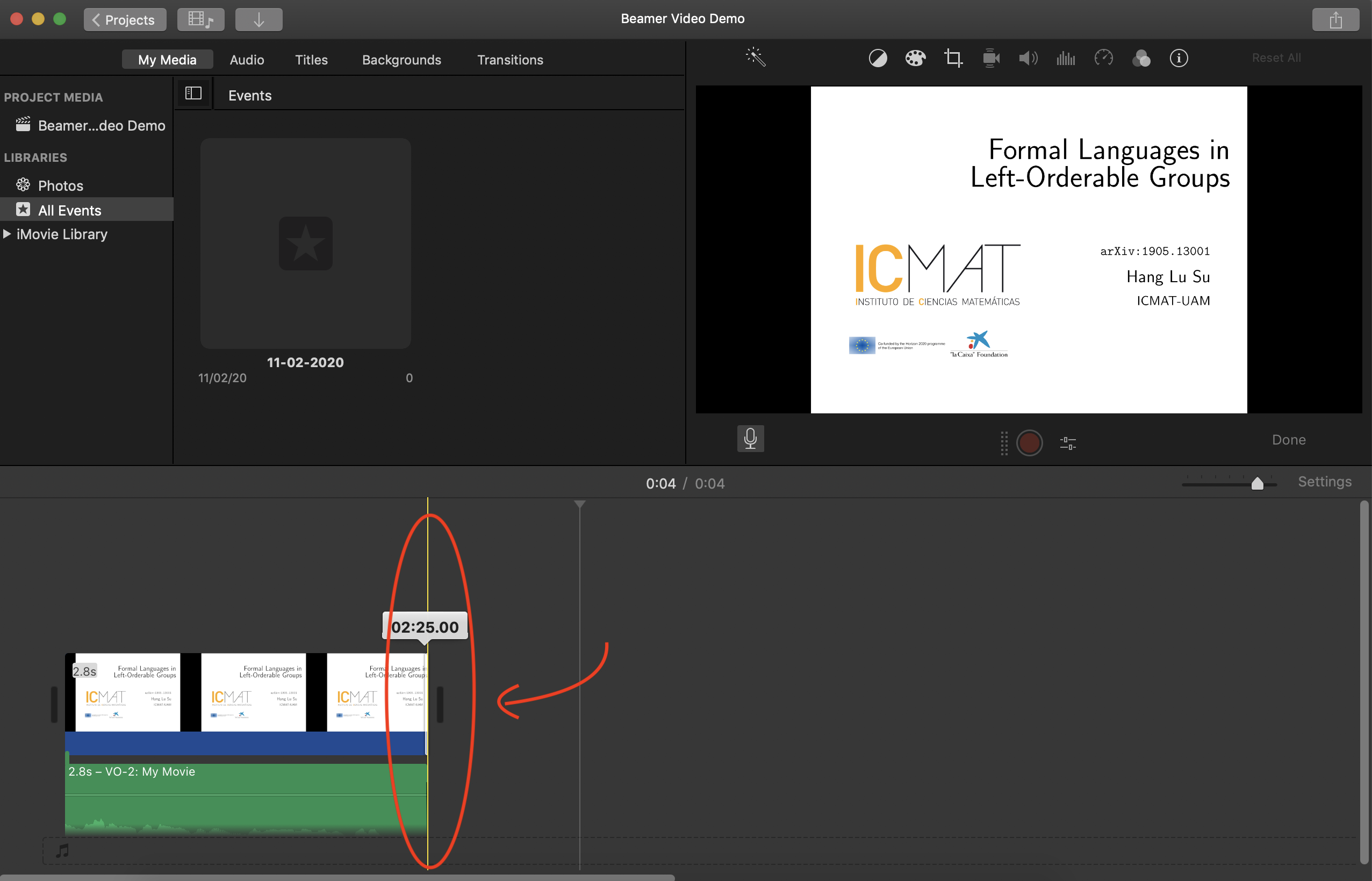
That’s pretty much it! Repeat step 2-4 until you have your talk in video form.
Step 5: Export
Choose share > file. This may take a while.
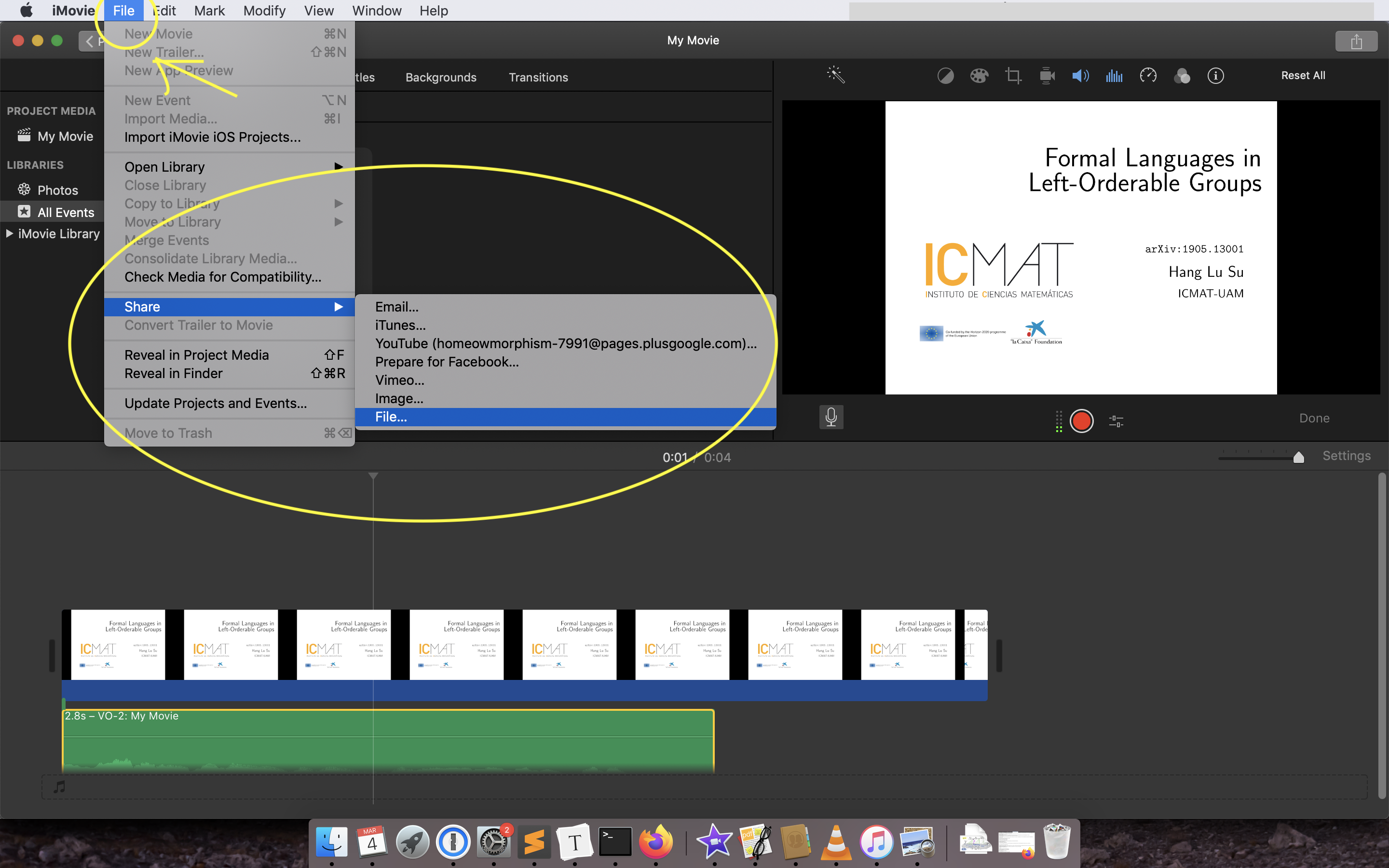
They’ll ask for some settings for the quality of your exported video. I just chose these ones.
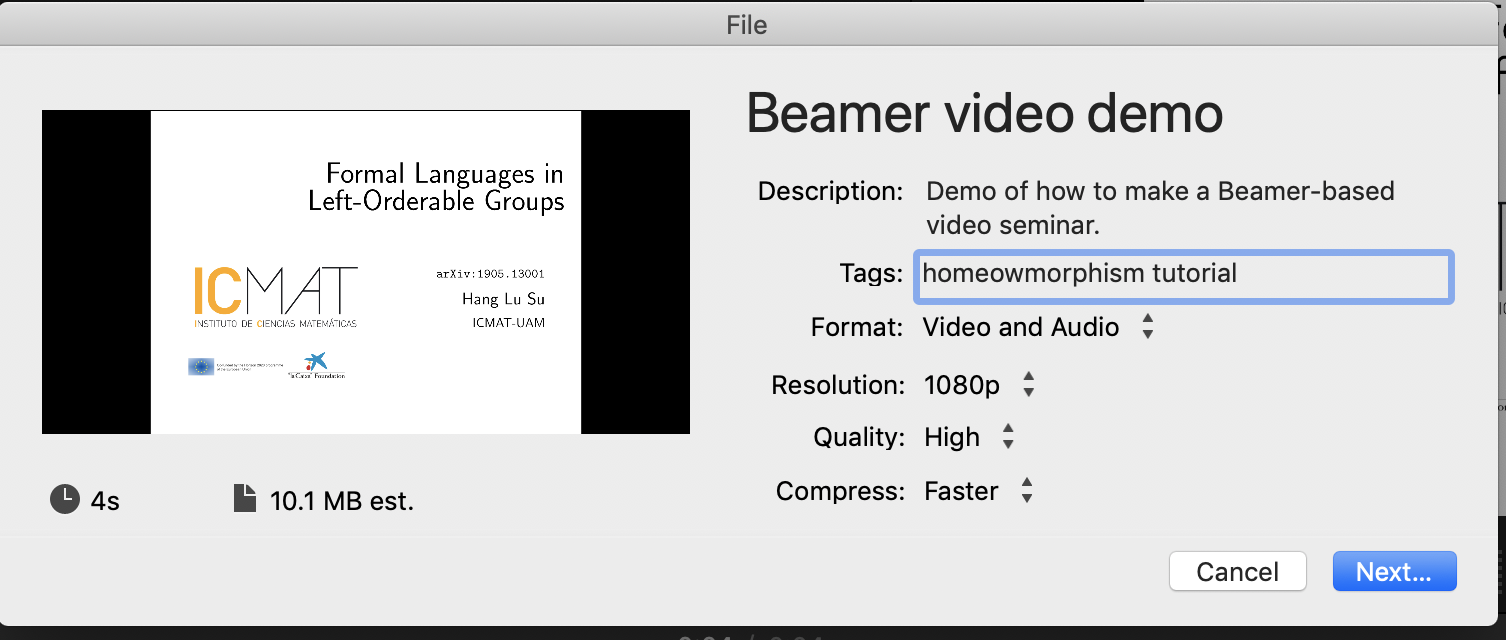
Once you have the file, upload it on YouTube! If you have issues uploading the video because it is longer than 15 minutes, you can follow this tutorial to verify your YouTube account.
By the way, here is the finished product from our little project!
Happy sharing!